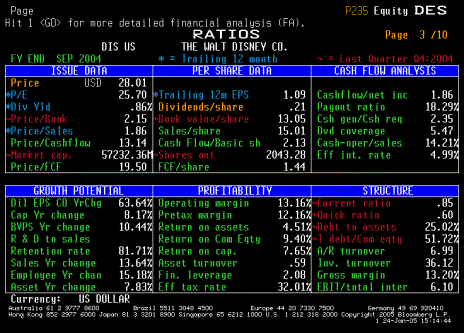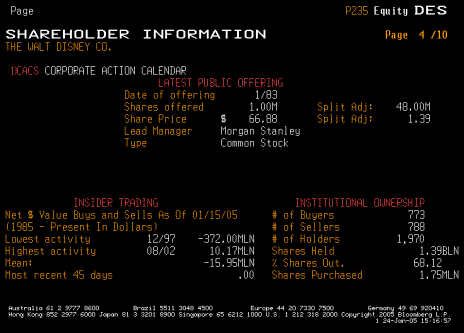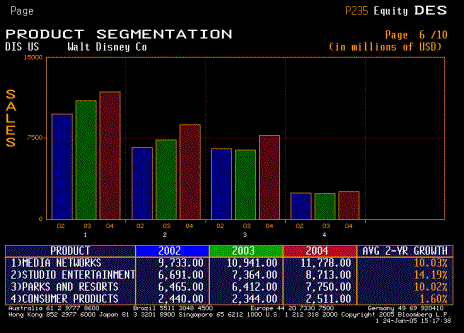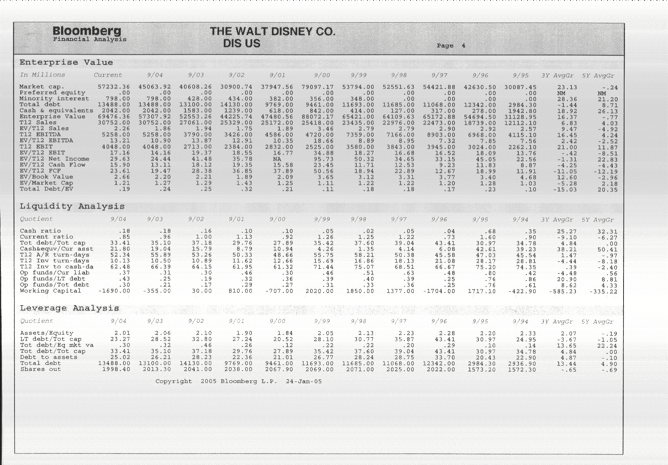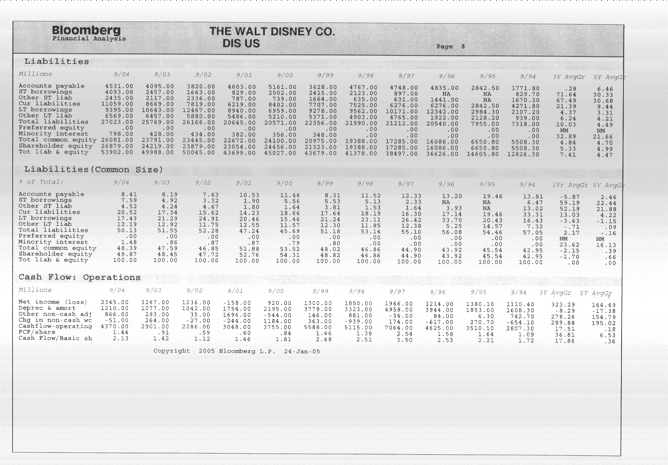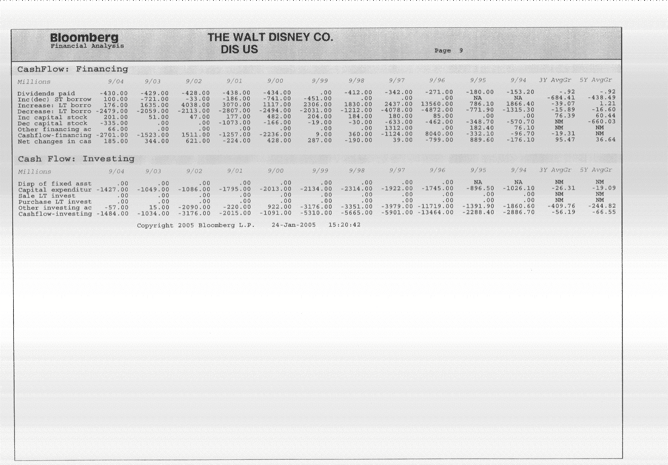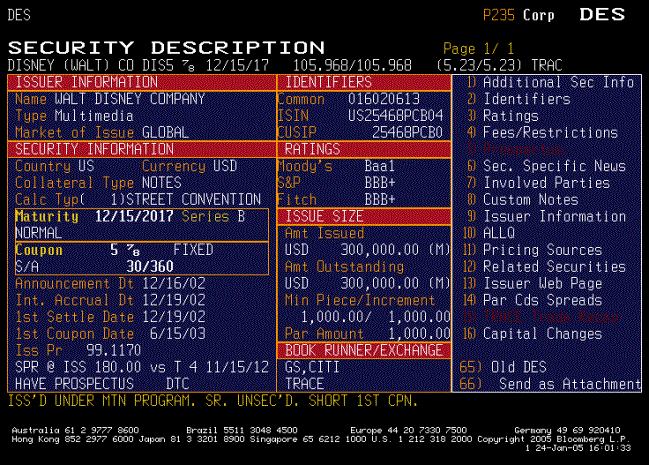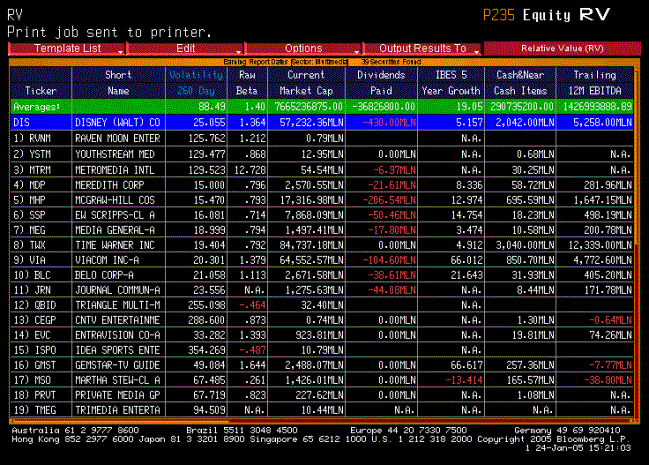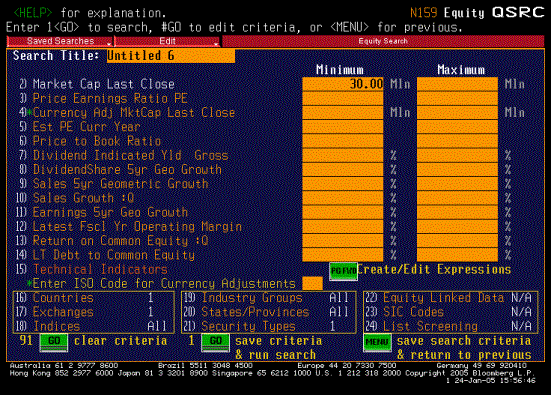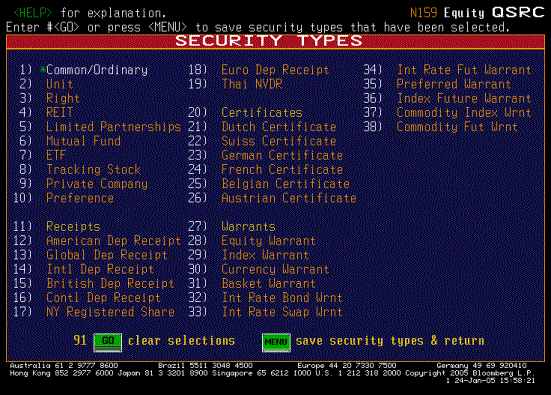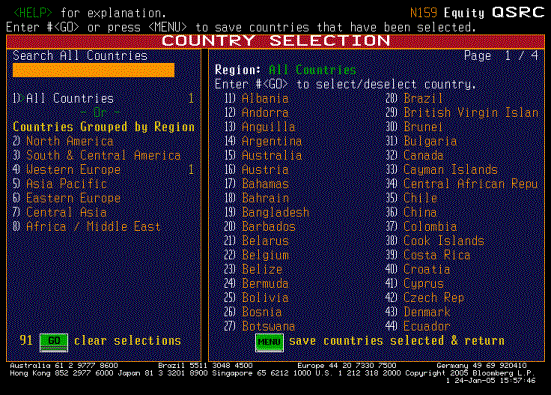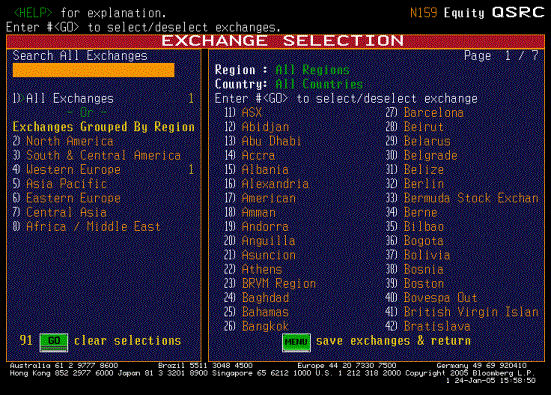Using
the Bloomberg terminal for data
Contents
of Package
-
General instructiions for getting Bloomberg information on a company
-
Getting information on an individual company
-
Getting information on comparable companies/ peer group
-
Getting macroeconomic information
Instructions
for Getting Bloomberg Data
á Pick Equity
á Under Finding Securities, choose Ticker Symbol Look up (TK)
á Enter the name of your company. You will get all of the equity listings that the company has. Choose the one that you are interested in. For instance, if you look up Nestle, you will get NestleÕs local listings in Switzerland (Registered and Bearer Stock) as well as all of NestleÕs ADR listings around the world. You might have to work through the listings by trial and error until you get the listing that has all of the financial information that you want. (One quick test that seems to work is to try the DES page below. The right listing will have 10-11 pages. All the other listings will have only 2-4 pages)
á Once you are in equity screen for your company,
á Type HDS: Print page 1 off
á Choose Description (DES): Print first 10 pages off; Ignore beta on first page.
á Chose Debt Distibution (DDIS): Print off just first page
á Choose Financial Analysis (FA):
á The full report option that was available until last year is more difficult to get to now. Instead, print off the following sub-reports
á Enterprise Value (Will give you market value of equity, total book debt and cash for the last 10 years)
á Income Statement Summary
á Assets
á Liabilities
á Cashflow
á If you want quarterly data, you can change your preferences in FA and print quarterly data.
á Choose Earnings Estimates (EE)
á Choose Zacks
á Print off first page
á If you do not have a beta, pick Beta Calculations (BETA)
á Using the tab button, you can change the period to M
á Using the tab button, you can change the range to a 5-year range
á Using the tab button, you can also change the market index.
á Go back to the main menu (out of equity). Pick Corp Bond.
á Enter the name of your company
á You will get a list of corporate bonds issued by your company, if any.
á Choose a long-term bond (preferable without special features like convertibility) from the list.
á
Choose Description
This is a listing of all of the financial data that you will need to analyze your company and where exactly on the Bloomberg output you will find the data. Once you have identified what you would like to look up, use the item number and go to the specified page number on Bloomberg to look it up.
Item Input In
Bloomberg Page
Number Used
in this spreadsheet
1 Beta Equity: Beta Calculation 29 Capstr, Dividend, Valuation
2 Current EPS Equity: Description 8 Valuation
3 Payout Ratio Equity: Description 10 Valuation
4 Total Debt Equity: Description 16 Capstr, Dividend, Valuation
5 Book Value of Equity Equity: Description 16 CapStr, Valuation
6 Number of Shares Outstanding Equity: Description 8 CapStr, Valuation
7 Effective Tax Rate Equity: Description 10 CapStr, Valuation
8 Chg in Non-Cash Working Capital Equity: Description 17 Valuation
9 Capital Expenditures Equity: Description 17 CapStr, Valuation
10 Depreciation & Amortization Equity: Description 17 CapStr, Valuation
11 EPS - 5 years ago Equity: FA (Income) 12 Valuation
12 Analyst Projection for Growth Equity: Earnings Estimates 27 Valuation
13 Interest Expenses Equity: Description 15 CapStr, Valuation
14 Net Sales/ Revenues Equity: Description 15 Valuation
15 Market Capitalization Equity: Description 8 Risk, CapStr, Valuation
16 EBIT (/Operating Income) Equity: Description 15 CapStr
17 Bond Rating Corp Bond: Description 31 CapStr
18 Past 10 years Net Income Equity: FA (Cashflow) 25 Dividends
19 Past 10 years Depreciation Equity: FA (Cashflow) 25 Dividends
20 Past 10 years Chg in non-cash Work. Cap. Equity: FA (Cashflow) 26 Dividends
21 Past 10 years Dividends Equity: FA (Cashflow) 26 Dividends
22 Past 10 years Equity Buybacks Equity FA (Cashflow) 25 Dividends
23 Past 10 years Cap Ex Equity: FA (Cashflow) 26 Dividends
24 Average Debt Ratio 10 years Equity FA (Leverage) 21 Dividends
25 Past 10 years BV of Equity Equity FA (Liabilities) 24 Dividends
26 Total Return on Stock Equity: FA (Price Ratio) 18 Dividends
27 Operating Income past 10 years Equity: FA (Income) 22 DebtDesign
28 Stock Price Volatility Equity: HVT 28 Risk, Option pricing
29 Value of Firm: Last 10 years Equity: FA (Enterprise Value) 21 Dividends
30 EBITDA for last 10 years Equity: FA (Income) 21 Capital Structure
31 Alpha (Intercept) Beta Calculation 29 Risk
32 R squared Beta Calculation 29 Risk
33 Standard Error of Beta Beta Calculation 29 Risk
34a Stockholders of record Equity: HDS 8 Corporate Governance
34b Percent of institutional holding Equity: DES 11 Corporate Governance
35 Debt Distribution/ Maturity Equity: DDIS 30 Debt value, WACC
36 Business Breakdown Equity: DES 13 Risk
37 Geographic Breakdown Equity: DES 14 Risk, Financing Choices
38 Non-cash Working Capital Equity: DES 16 Valuation, Dividend policy
39 Net Debt Issued Equity: DES 16 Valuation, Dividend policy
As a general rule, stay away from the computational
data provided by Bloomberg, where they try to estimate numbers based upon raw
data. For instance, the WACC and Dividend discount model valuations that they
provide are not very useful.


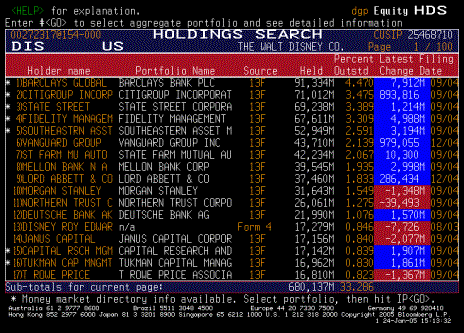 '
'